Add Local Visuals to a Dashboard
This applies to: Visual Data Discovery
Visuals take data from your data sources so you can present information in an easy to view, adjust, and update format.
Local visuals are visuals you create that are unique to a single dashboard. Experiment with data presentation and filtering techniques, or make local copies of existing visual gallery visuals to present alternatives without impacting visual gallery visuals.
Local visuals, using the permission set of the dashboard, allow your self service users to create visuals they need for a specific dashboard or scenario. If needed, they can be added to the Visual Gallery and shared.
To create local visuals, you need to be a user with Owner or Editor access to a dashboard, or a user with the Administer Dashboards privilege.
![]() Local visuals exist only on the dashboard on which they were created. Convert to a Visual Gallery visual and add to the Visual Gallery at any time. Visual gallery visuals can be converted to a local visual at any time. See Convert Visual Gallery Visuals and Local Visuals.
Local visuals exist only on the dashboard on which they were created. Convert to a Visual Gallery visual and add to the Visual Gallery at any time. Visual gallery visuals can be converted to a local visual at any time. See Convert Visual Gallery Visuals and Local Visuals.
Add a local visual to a dashboard:
-
- Users with the Administer Dashboards privilege can create dashboards and add new local visuals to dashboards.
- Users with Owner and Editor access levels to a dashboard can add new local visuals to the dashboard.
-
Select
 on the dashboard icon bar. A drop-down menu appears.
on the dashboard icon bar. A drop-down menu appears.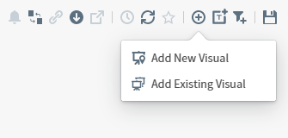
-
Select Add New Visual to add a local visual to the dashboard. The Select a Source dialog appears.
-
Select a data source on the Step 1 of 2: Select a Source dialog. The Select a Visual Type dialog appears.
-
Select a visual style on the Step 2 of 2: Select Visual Type dialog. The visual is created and added to the dashboard.
 Local visuals are unique to the dashboard, and are deleted when the dashboard is deleted. Changes to a local visual do not affect other dashboards.
Local visuals are unique to the dashboard, and are deleted when the dashboard is deleted. Changes to a local visual do not affect other dashboards. -
Optionally, click on the display name and change it. See Visual Names and Display Names.
The minimum length of visual names and display names is one character; the maximum length is 255 characters. Names can start with and contain numbers, special characters, and uppercase and lowercase characters. Names can contain spaces, but cannot start with a space. Names can't be empty, contain only spaces, or include leading or trailing spaces.
If you try to save a local visual in a dashboard that has the same name as another visual, the visual is saved with a number in parentheses
(<n>)at the end of the name to make it unique to the dashboard. -
Modify and make any other changes to the visual you need.
-
Save your dashboard. If you close the dashboard without saving it, the local visual is not saved.
Convert a local visual to a visual gallery visual to share it with other users. See Convert Visual Gallery Visuals and Local Visuals.