Convert Visual Gallery Visuals and Local Visuals
This applies to: Visual Data Discovery
Visuals take data from your data sources so you can present information in an easy to view, adjust, and update format.
When you create visuals that are used in multiple dashboards, stored and shared among Symphony users, they are stored in the Visual Gallery. These visuals can be converted into local visuals, unique to that dashboard, allowing you to make changes that do not affect the original shared visual.
Local visuals are visuals you create that are unique to a single dashboard. Experiment with data presentation and filtering techniques.
You can convert a visual from the visual gallery into a local visual, unique to that dashboard, and make changes to the local visual without affecting the data of primary visual you started from. As part of the conversion process, the interactivity settings for the visual are set to Symphony defaults.
![]() To create local visuals, you need to be a user with Owner or Editor access to a dashboard, or a user with the Administer Dashboards privilege.
To create local visuals, you need to be a user with Owner or Editor access to a dashboard, or a user with the Administer Dashboards privilege.
Convert a visual gallery visual to a local visual:
-
Add a visual from the visual gallery to your dashboard, then select
 to view available visual options.
to view available visual options.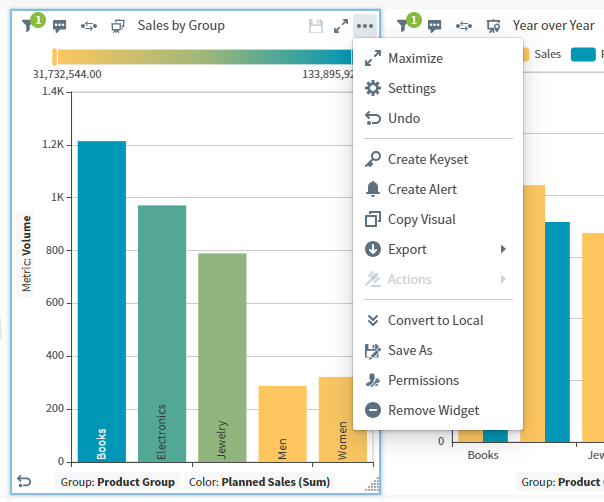
-
Select Convert to Local. Symphony adds a copy of the saved visual from the visual gallery to the dashboard as a local visual.
-
Save the dashboard to save your changes.
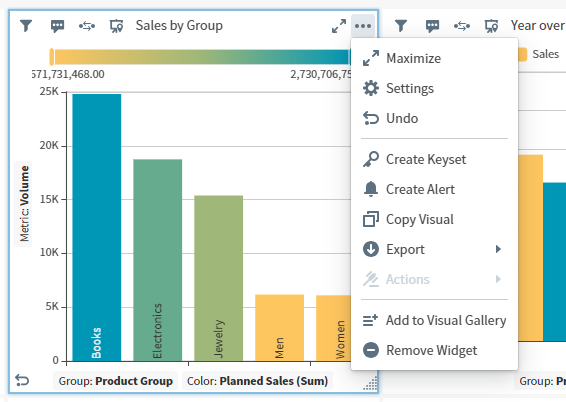
 If you add the visual gallery visual back to the dashboard, the visual name is incremented on the dashboard to differentiate it from the local visual of the same name.
If you add the visual gallery visual back to the dashboard, the visual name is incremented on the dashboard to differentiate it from the local visual of the same name.
Convert a local visual to a visual gallery visual:
-
Create or select a local visual in your dashboard, then select
 to view available visual options.
to view available visual options.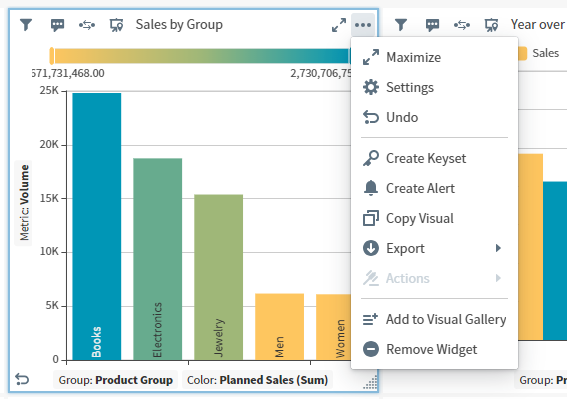
-
Select Add to Visual Gallery. A Save Options dialog opens.
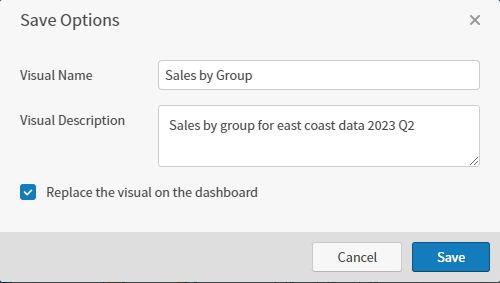
-
Enter a Visual Name and optionally, a Visual Description.
-
Leave Replace the visual on the dashboard option selected to add the visual to the gallery and replace the local visual on your dashboard. Deselect to add the visual to the gallery and leave the local visual in place.
If the saved visual name exists in the visual gallery, your visual saved with a number in parentheses
(<n>)at the end of the name to make it unique to the gallery. -
Save the dashboard to save your changes. If you change the visual, save the visual to retain your visual changes.
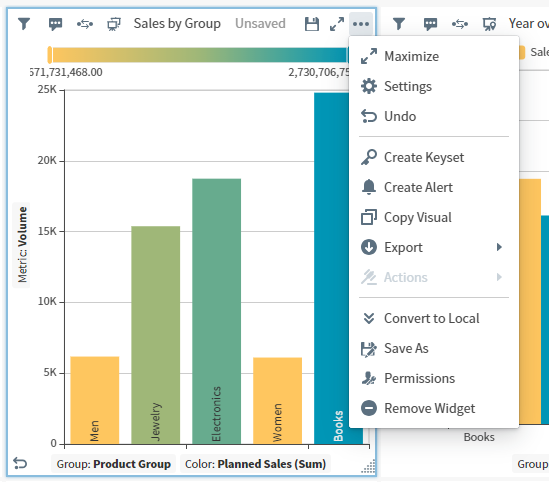
 If you deselect Replace the visual on the dashboard, your visual is added to the visual gallery, and a copy (the local visual) remains on your dashboard.
If you deselect Replace the visual on the dashboard, your visual is added to the visual gallery, and a copy (the local visual) remains on your dashboard.