Visual Names and Display Names
This applies to: Visual Data Discovery
Visual names are the unique name of a visual in the Visual Gallery; you assign the name when you create it, are names you assign to a visual when you create it or add it to the visual gallery from a dashboard. The visual name is used by Symphony to track the visual throughout the environment and must be unique. Local visuals do not use visual names.
Display names are the unique name you assign to a visual in a dashboard when you create a local visual, or inherit when you add a visual gallery visual. This display name is shown in the header of the visual.
![]() The field Default Title is now Display Name. Visual Names are no longer editable in the visual information sidebar when you open a specific visual in a dashboard. Edit the visual name when you open the visual in the Visual Gallery.
The field Default Title is now Display Name. Visual Names are no longer editable in the visual information sidebar when you open a specific visual in a dashboard. Edit the visual name when you open the visual in the Visual Gallery.
-
When you change a visual name, this change is reflected throughout the environment in the Visual Name field. See this change in the visual information sidebar.
-
When you change a display name, this change is reflected in the dashboard where the visual is included. If you convert a local visual to a visual gallery visual, the display name is inherited by the visual name field. View the visual name or display name in the visual information sidebar.
The minimum length of visual names and display names is one character; the maximum length is 255 characters. Names can start with and contain numbers, special characters, and uppercase and lowercase characters. Names can contain spaces, but cannot start with a space. Names can't be empty, contain only spaces, or include leading or trailing spaces.
If a display or visual name is not unique, Symphony generally saves your visual by adding a number in parentheses (<n>) at the end of the name to make it unique for that circumstance. If Symphony returns an error, change the name manually and save it.
Change the visual name for a visual gallery visual:
Change the Visual Name for a visual gallery visual in the Visual Gallery at any time. This does not affect the display name for visuals included in existing dashboards.
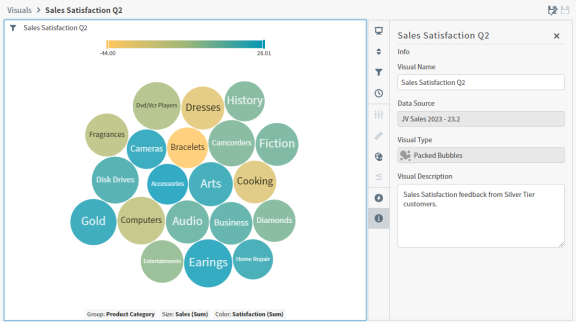
Visual names must be unique.
-
If you try to save a visual in the Visual Gallery that has the same name as another visual, an error message appears and your visual is not saved. Rename the new visual to save it.
-
If you try to add a visual to the Visual Gallery from a dashboard that has the same name as another visual, the visual is saved with an incremented number in parentheses
(<n>)at the end of the name.
Change the display name for a visual:
Change the Display Name for a visual in a dashboard at any time, using visual information sidebar, or by editing the name in the header of the visual. This only affects this specific instance of the visual in this dashboard, and does not affect the Visual Name field for visual gallery visuals.
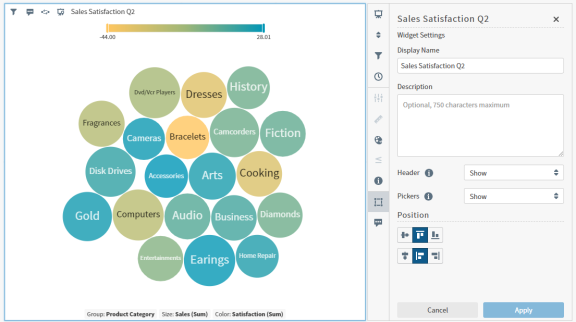
The following table describes the behavior for specifying or changing a visual name or display name.
| From the... | Action | Visual Name and Display Name Behavior |
|---|---|---|
| Visual Gallery | Create a visual |
When you create a visual using the Visual Gallery, but do not assign a name, its visual name is Untitled Visual. The Display Name is also Untitled Visual.
|
| Edit a visual |
When you edit a visual using the Visual Gallery:
|
|
| Dashboard | Create a visual |
When you create a new local visual while creating or updating a dashboard, its initial Display Name is the same as the name of the data source used for the visual.
|
| Edit a visual |
When you edit a visual in a dashboard and change the Display Name, the change only affects that instance of the visual. No other occurrences of the visual on other dashboards are affected. You cannot change the Visual Name for visual gallery visuals using the dashboard. Edit the visual name in the Visual Gallery. View the visual name on the visual information sidebar. |