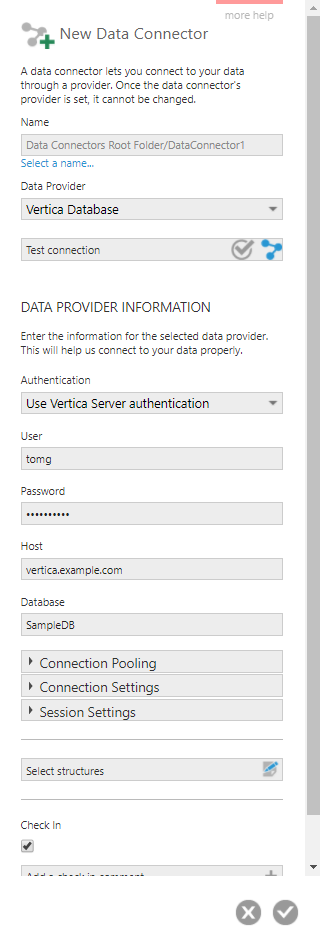Manage the Vertica Connector
This applies to: Visual Data Discovery
The Symphony Vertica connector lets you access the data available in the Vertica SQL query engine using the Symphony client. The Symphony Vertica connector supports Vertica version 7.2.
Before you can establish a connection from Symphony to Vertica storage, a connector server needs to be installed and configured. See Manage Connectors and Connector Servers for general instructions and Connect to Vertica in Data Discovery for details specific to the Vertica connector.
After the connector has been set up, you can create data source configurations that specify the necessary connection information and identify the data you want to use. See Manage Visual Data Discovery Data Source Configurations for more information. After data sources are configured, they can be used to create dashboards and visuals from your data. See Create Data Discovery Dashboards.
Feature Support
Connector support for specific features is shown in the following table.
Key: Y - Supported; N - Not Supported; N/A - not applicable
Connect to Vertica in Data Discovery
The Vertica connector requires a JDBC driver to be configured before you can connect to your data source. You can download the driver from the vendor's site. If you are upgrading, keep in mind you need to configure the JDBC driver. For more information and steps, see Add a JDBC Driver .
Symphony supports Flex tables. However, you must properly map the metadata for the Flex tables in Vertica to use these data in Symphony.
The Interval data type in Vertica will be converted to the Number type in Symphony. The values for the Interval data type will be converted as follows in Symphony:
- INTERVAL [DAY TO SECOND] - number of seconds
- INTERVAL [YEAR TO MONTH] - number of months
The fields containing these converted data will be marked as Raw Data Only. You can view these data in the Details window on a visual or export as raw data .
Connecting to Vertica in Managed Dashboards
This applies to: Managed Dashboards, Managed Reports
This article provides information on how to connect to a Vertica database.
Main article:
Install the Driver
To connect to the Vertica database when Symphony is installed on Linux or if you have an older version of Symphony, you may need to download and install the drivers first.
For details on installing the ODBC or JDBC drivers on Linux, see Vertica's documentation.
Create the Data Connector
Set Data Provider to Vertica Database when creating a new data connector.
Select the Authentication method and, if required, provide credentials. Enter the Host server and the Database name.