Manage Connectors and Connector Servers
This applies to: Visual Data Discovery
Symphony connects to a wide array of data sources available in the marketplace today—from modern databases (including Hadoop, Search, Streaming, and NoSQL) to traditional sources like SQL-based stores. Symphony comes prepackaged with connectors that are automatically installed during the Symphony installation process.
If the connector you are looking for is not shown, it may be because:
- The connector is installed but is not enabled. For more information, see Enable and Disable Connectors.
- The connector was not installed and needs to be downloaded separately. For more information, see Obtain Additional Connector Servers.
- The connector requires you to provide a licensed JDBC driver. For more information, see Add a JDBC Driver.
See Data Connector Reference for the full list of supported Symphony connectors.
Management of connector microservices is split into two sections:
- Connector Servers
- Connectors
Each connector server runs independently in the Symphony environment. You can set up a connection type for each connector server and manage the ones to be available to users in the Symphony account.
This means that you are able to enable or disable any of these servers at any time, depending on the data stores that you use and need to use with Symphony. The following figure provides a high level concept diagram of the Symphony environment.
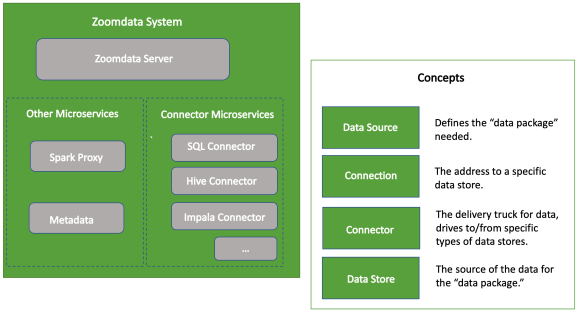
The setup and management of connector servers in the Symphony environment is handled on the Manage Connector Services page, which is accessible to supervisors. To make the actual connection between Symphony and your data source after the connector server has been configured, log into Symphony as an administrator and access the Sources page, accessible from the UI menu. See Connect Visual Data Discovery to Data Stores.
The Manage Connector Services page (available to supervisors) lets you register or remove connector servers that are not available out-of-the-box in the Symphony instance. You can also use this page to maintain, enable, and disable connector definitions based on the connector servers defined in the Symphony instance. See Manage Connector Services Page.
The Connections page (available to administrators and users with appropriate privileges) lets you define the connection for a connector between Symphony and a data store. See Connect Visual Data Discovery to Data Stores.
![]() If you try to delete a visual, dashboard, dashboard link, data source, or data source field, Symphony displays an error message naming any objects dependent on the item you’re trying to delete. You can delete the item after you’ve removed the association from the dependent object.
If you try to delete a visual, dashboard, dashboard link, data source, or data source field, Symphony displays an error message naming any objects dependent on the item you’re trying to delete. You can delete the item after you’ve removed the association from the dependent object.
See the following topics: