Managing Alerts
This applies to: Visual Data Discovery
Use the Alerts work area to manage all of the alerts associated with a dashboard. Create, edit, and delete alerts, or temporarily enable and disable alerts as needed.
To manage alerts, you must be logged in as a user belonging to a group with the privilege Administer Alerts or Create Alerts.
- Users with the privilege Administer Alerts and
DATA ACCESSto the underlying data sources can manage all aspects of alerts associated with a dashboard. - Users with the privilege Create Alerts can only manage the alerts they created for a dashboard.
Access the Alerts Work Area
-
Open or create a dashboard that contains one or more alerts. If you are creating an alert on a new dashboard, save the dashboard first to enable the Manage Alerts option.
-
Select Manage Alerts from the dashboard. The Alerts work area opens, listing existing alerts for this dashboard you can manage.
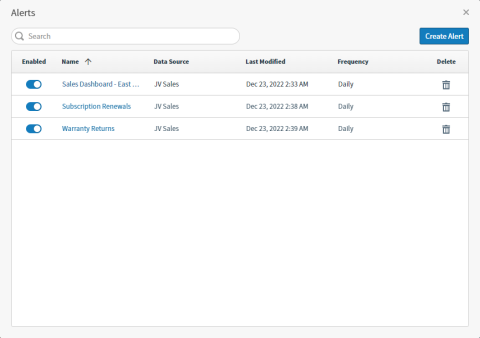
-
Create, edit, and delete alerts, or temporarily enable and disable alerts as needed.
-
Select Create Alert to create a new alert. See Create an Alert Definition .
-
Select the name of an alert to edit the alert. See Edit Alerts.
-
Select the delete (
 ) icon to delete the alert. See Delete Alerts.
) icon to delete the alert. See Delete Alerts. -
Select the toggle for an alert to enable or disable the alert. See Disable and Enable Alerts.
-
Search Box
Use the search box to filter the alerts shown by Name. For example, if you type a C in the search box, only alerts that include the letter C in the selected field searched are shown in the working area.
Buttons
The buttons in this work area allow you to create new alerts.
| Button | Description |
|---|---|

|
Allows you to create a new alert. See Create an Alert Definition . |
The Alerts List
Each column in the table is described below. The Name, Data Source, Last Modified, and Frequency columns are sortable.
|
Column |
Description |
|---|---|
| Enabled | Indicates if an alert is enabled or disabled. See Disable and Enable Alerts. |
| Name |
The name you assigned to an alert. This name does not need to be unique. Select to edit the alert. See Edit Alerts. |
| Data Source | The name of the data source used by the visual for an alert. |
| Last Modified |
The time stamp indicating the last date and time the alert was modified. This can indicate the creation date if no modifications have been made since creation, the last time an edit was saved to an alert definition, or the last time an alert was enabled or disabled. |
| Frequency | How often an alert is run, as indicated in an alert definition’s schedule. See Create an Alert Definition . |
| Delete |
Delete an alert. See Delete Alerts. |