Delete Alerts
This applies to: Visual Data Discovery
If you no longer need an alert for a data discovery dashboard, use the Alerts work area to delete the alert permanently. Alternatively, disable an alert temporarily if you're not sure if you will need an alert again later.
![]() When you delete a dashboard permanently, all alerts associated with the dashboard are deleted as well.
When you delete a dashboard permanently, all alerts associated with the dashboard are deleted as well.
To delete alerts, you must be logged in as a user belonging to a group with the privilege Administer Alerts or Create Alerts.
- Users with the privilege Administer Alerts and
DATA ACCESSto the underlying data sources can manage all aspects of alerts associated with a dashboard. - Users with the privilege Create Alerts can only manage the alerts they created for a dashboard.
Delete an Alert
-
Open a dashboard that contains one or more visuals that support alerts.
-
Select Manage Alerts from the dashboard. The Alerts work area opens, listing existing alerts for this dashboard.
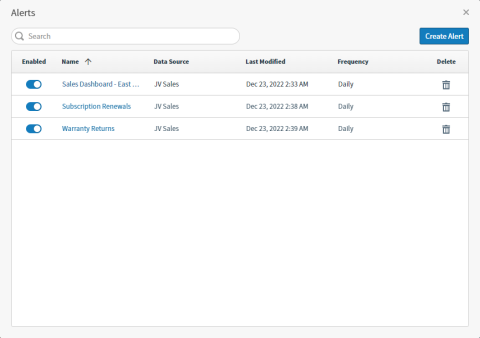
-
Select the delete icon (
 ) of an alert to delete it. A confirmation message opens.
) of an alert to delete it. A confirmation message opens. -
Select Delete to confirm deletion of this alert.