Create an Alert Definition
This applies to: Visual Data Discovery
Use alerts to alert yourself and other users when a metric reaches a specified threshold. Use the Symphony UI to create alert definitions. These definitions describe an alert condition, determine a schedule to evaluate the alert condition, and how notifications are handled when an alert condition is met.
To create an alert definition using the Symphony API, see Create an Alert Definition - Alerts API.
Visuals that support alerts:
- Arc Gauge
- Bars
- Bars: Multiple Metrics
- Donut
- KPI
- Line Trend: Multiple Metrics
- Pie
Create an Alert Definition from the Dashboard
To create an alert, you must be logged in as a user belonging to a group with the privilege Administer Alerts or Create Alerts.
-
Open or create a dashboard that contains one or more visuals that support alerts. If you are creating an alert on a new dashboard, save the dashboard first to enable the Manage Alerts option.
-
Select Manage Alerts from the dashboard. The Alerts work area opens, listing existing alerts for this dashboard, if any.
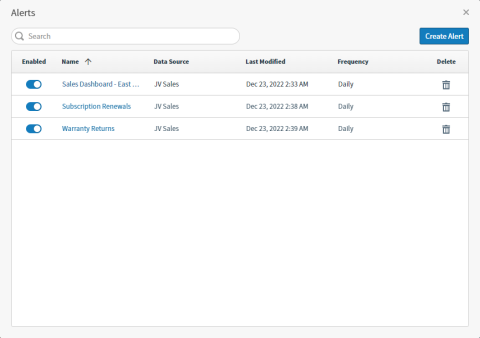
-
Select Create Alert to create a new alert. The Select Visual for Alert work area opens.
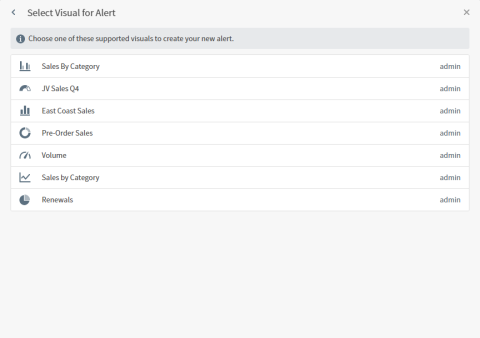
-
Select a supported visual to create a new alert for that visual. The Create Alert work area opens.
-
Enter a Name and optional Description for this alert in the Alert Details work area.
-
Accept the default Conditions, or select
 to edit and Apply to apply your changes.
to edit and Apply to apply your changes. -
Accept the default Schedule, or select
 to edit and Apply to apply your changes.
to edit and Apply to apply your changes. -
Accept the default Notification details, or select
 to edit and Apply to apply your changes.
to edit and Apply to apply your changes. -
Select Save to save your alert. The Alerts work area opens, including your alert in the list.
Create an Alert Definition from the Visual Menu
To create an alert, you must be logged in as a user belonging to a group with the privilege Administer Alerts or Create Alerts.
![]() If you create an alert definition using the Visual Menu, this alert is associated with the dashboard that contains the visual. If you use a visual in another dashboard, the alert does not carry over to the new dashboard.
If you create an alert definition using the Visual Menu, this alert is associated with the dashboard that contains the visual. If you use a visual in another dashboard, the alert does not carry over to the new dashboard.
-
Open or create a dashboard that contains one or more visuals that support alerts. If you are creating an alert on a new dashboard, save the dashboard first to enable the Manage Alerts option.
-
Select Create Alert from the visual sidebar menu to create a new alert. The Create Alert work area opens. See Alert Definition Fields and Options for information about adjusting these fields to suit your organization's needs.
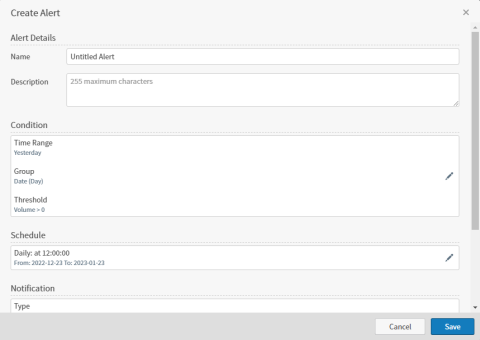
-
Enter a Name and optional Description for this alert in the Alert Details work area.
-
Accept the default Conditions, or select
 to edit and Apply to apply your changes.
to edit and Apply to apply your changes. -
Accept the default Schedule, or select
 to edit and Apply to apply your changes.
to edit and Apply to apply your changes. -
Accept the default Notification details, or select
 to edit and Apply to apply your changes.
to edit and Apply to apply your changes. -
Select Save to save your alert.