Add Existing Visuals to a Dashboard
This applies to: Visual Data Discovery
When you create or edit a dashboard, you can add an existing visual from the Visual Gallery. After you've added an existing visual, you can convert it to a local visual, making a copy unique to the dashboard that you can manipulate without affecting other dashboards.
Add an existing visual to a dashboard from the Visual Gallery:
-
- Users with the Administer Dashboards privilege can create dashboards and add visuals to dashboards.
- Users with Owner and Editor access levels to a dashboard can add visuals they can access to the dashboard.
-
Select
 on the dashboard icon bar. A drop-down menu appears.
on the dashboard icon bar. A drop-down menu appears.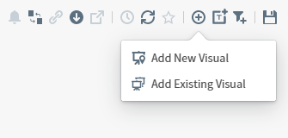
-
Select Add Existing Visual to add an existing visual to the dashboard. The Select a Visual dialog appears.
-
Select a visual from the Visual Gallery in the Select a Visual work area. The visual is added to the dashboard in a widget.
-
Modify the visual as needed.
-
Save your dashboard.