Export Visual Data in CSV or XLSX Format
This applies to: Visual Data Discovery
To export visual data in CSV or XLSX format:
-
Select Export from the visual drop-down menu. Select an export option for your visual.
-
Select a file format on the submenu, Visual Data > CSV or Visual Data > XLSX.
-
If you select CSV, the Export as CSV dialog opens.
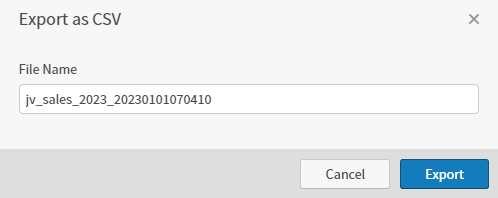
Accept or change the file name, then select Export. Symphony prepares a CSV file downloaded by your browser.
-
If you select XLSX, the Export as XLSX dialog opens.
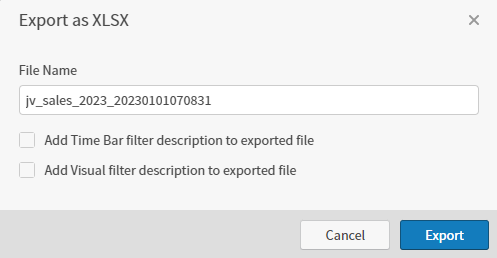
Accept or change the default settings:
-
Accept or change the file name.
-
Select Add Time Bar filter description to exported file to include in the export.
-
Select Add Visual filter description to exported file to include in the export.
-
-
Select Export. Symphony prepares an XLSX file downloaded by your browser.
![]() The number of records included is limited by the setting of the
The number of records included is limited by the setting of the zoomdata.export.data.max.rows property in the zoomdata.properties file. See Configuration Property Files.