Export Raw Data in CSV or XLSX Format
This applies to: Visual Data Discovery
To export raw data in CSV format:
-
Select Export from the visual drop-down menu. Select an export option for your visual.
-
Select a file format on the submenu, Raw Data > CSV.
-
The Export as CSV dialog opens.
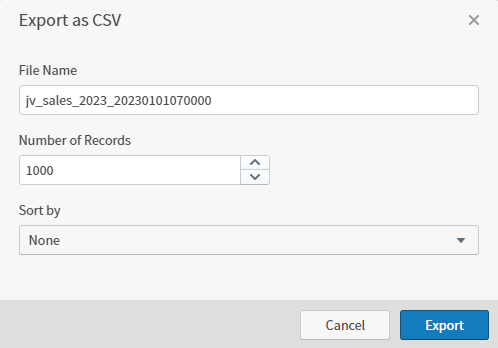
-
Accept or change the default settings:
-
Accept or change the file name.
-
Specify the Number of Records to include in the export. The default is 1,000.
 The number of records you can specify is limited by the setting of the
The number of records you can specify is limited by the setting of the zoomdata.export.data.max.rowsproperty in thezoomdata.propertiesfile. See Configuration Property Files. -
Select a field to sort the data included in the export. The default for Sort by field is none. Depending on the field type selected, you have sort order options you can use to organize your data.
-
-
Select Export. Symphony prepares a CSV file downloaded by your browser.
![]() The number of records included is limited by the setting of the
The number of records included is limited by the setting of the zoomdata.export.data.max.rows property in the zoomdata.properties file. See Configuration Property Files.
To export raw data in XLSX format:
-
Select Export from the visual drop-down menu. Select an export option for your visual.
-
Select a file format on the submenu, Raw Data > XLSX.
-
The Export as XLSX dialog opens.
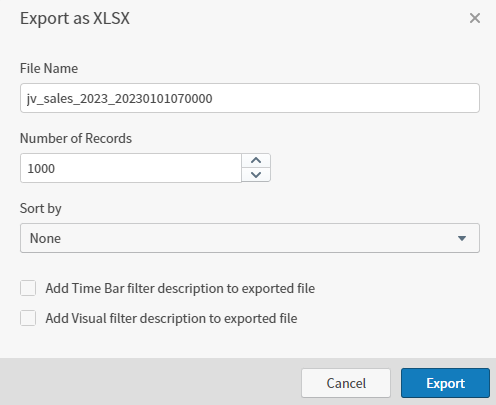
-
Accept or change the default settings:
-
Accept or change the file name.
-
Specify the Number of Records to include in the export. The default is 1,000.
 The number of records you can specify is limited by the setting of the
The number of records you can specify is limited by the setting of the zoomdata.export.data.max.rowsproperty in thezoomdata.propertiesfile. See Configuration Property Files. -
Select a field to sort the data included in the export. The default for Sort by field is none. Depending on the field type selected, you have sort order options you can use to organize your data.
-
Select Add Time Bar filter description to exported file to include in the export.
-
Select Add Visual filter description to exported file to include in the export.
-
-
Select Export. Symphony prepares an XLSX file downloaded by your browser.
![]() The number of records included is limited by the setting of the
The number of records included is limited by the setting of the zoomdata.export.data.max.rows property in the zoomdata.properties file. See Configuration Property Files.