Export a Visual as an Image
This applies to: Visual Data Discovery
To export a visual as a screenshot or PDF:
-
Select Export from the visual drop-down menu. Select an export option for your visual.
-
Select an image format on the submenu, Screenshot (PNG) or PDF.
-
If you select Screenshot (PNG), the screenshot is prepared, and automatically downloaded by your browser.
-
If you select PDF, the Export as PDF dialog opens.
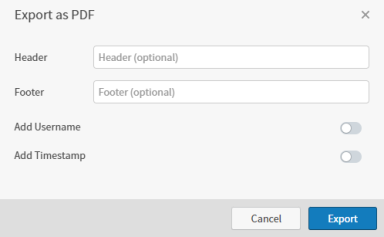
-
Use this work area to optionally:
- Enter a header and footer for your PDF.
- Enable Add Username to include your user name on the PDF.
- Enable Add Timestamp to add a date and time stamp to the PDF.
-
Select Export. Symphony prepares a PDF downloaded by your browser.
![]() The number of records included is limited by the setting of the
The number of records included is limited by the setting of the zoomdata.export.data.max.rows property in the zoomdata.properties file. See Configuration Property Files.