Edit Line & Bar Trend Charts
This applies to: Visual Data Discovery
Line and bar trend charts are based on two metrics and a time attribute. They are supported by all Symphony data connectors, except Cloudera Search, and by Symphony Apache Solr connectors for version 5.2 or later.
![]() To edit the number or date and time format for this visual, see Configure Number Formatting for Visuals and Configure Date and Time Formatting for Visuals.
To edit the number or date and time format for this visual, see Configure Number Formatting for Visuals and Configure Date and Time Formatting for Visuals.
This topic describes:
For information on setting even time intervals, see Even Time Intervals.
Configure Colors for a Specific Line & Bar Trend Chart
To specify the color settings for a specific line & bar trend chart using the Color sidebar:
-
Edit the visual you want to modify. See Edit Visuals.
-
If you are editing the visual in a dashboard, select Settings from the chart drop-down menu. The sidebar menu for the visual appears. If you are editing the visual from the Visual Gallery, the sidebar appears to the right of the visual.
Select
 on the sidebar menu. The Color sidebar for the visual appears.
on the sidebar menu. The Color sidebar for the visual appears.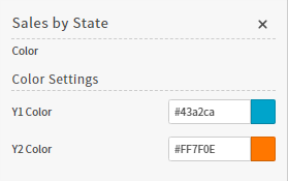
-
Configure the color settings as described below. As you change the color settings, the legend at the top of the Color sidebar shows how the legend will appear on the visual. Supported color specifications are described in Specify Colors.
Setting Description Y2 Color Select a color for the Y2 line on your visual. Y1 Color Select a color for the Y1 bars on your visual. -
Close the Color sidebar and the color settings are dynamically applied to the visual.
-
Select
 to save the dashboard and the visual with its updated settings.
to save the dashboard and the visual with its updated settings.