Configure Number Formatting for Visuals
This applies to: Visual Data Discovery
Formats for Number attributes are set at the source. You can override source formats by changing a visual directly, without affecting the underlying source format. For information on other settings that may apply to Number attributes, see Configure Number Formatting - Data Sources.
![]() You can also override formatting for the Time attribute at the visual level. See Configure Date and Time Formatting for Visuals.
You can also override formatting for the Time attribute at the visual level. See Configure Date and Time Formatting for Visuals.
Configure Formatting for Visuals - Number Attributes
-
Select the visual with time attributes you want to format in a dashboard or the visual gallery.
-
Select a Metric, X or Y axis, Group, Color, Trend line, size, or other available measure. A dialog for your selection opens.
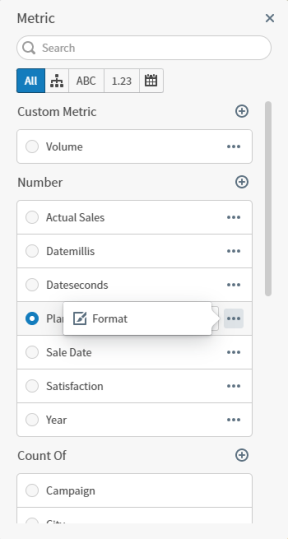
-
Locate your number field using Search, or navigate to the field or fields you want to format. Select the menu
 for a field, then select Format. The Format: <field> work area opens.
for a field, then select Format. The Format: <field> work area opens.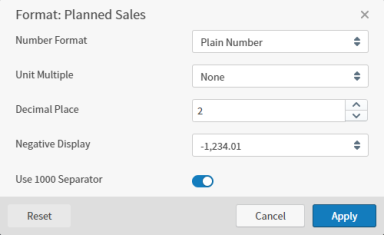
-
Define your format options, and select Apply to apply to this field.
-
Repeat for all fields you want to modify.
 To clear your applied changes to a field, open the formatting work area and select Reset.
To clear your applied changes to a field, open the formatting work area and select Reset.
Format Options Number Attribute for Visuals
Select one of the following number formats in the drop-down list in the Number Format box. The other fields on the Format dialog change based on the number format you select.
-
Plain Number: Select this format to display the field as plain number values. Additional format information you can select includes:
Format Option Description Unit Multiple Select the unit of measure you want to use for the field from the drop-down list. Valid values are None, Thousands (K), Millions (M), Billions (B), and Trillions (T). The unit multiple is used in visuals. For example, a value of 1,500,000 would show as 1.5M in visuals. Decimal Place Specify the number of decimal places used in the data. Negative Display Select the desired negative value format from the drop-down list. Valid values are the dash (-) in front of a negative value or parentheses surrounding negative values. For example, value of negative 30 could show as -30 or (30) in visuals. Use 1000 Separator If you want commas used to separate number values into thousands, millions, billions, and trillions, check the Use 1000 Separator box. For example, if this box is checked, 2500 appears as 2,500 in visuals. -
Percentage: Select this format to display the field as percentage values. Additional format information you can select includes:
Format Option Description Decimal Place Specify the number of decimal places used in the data. Negative Display Select the desired negative value format from the drop-down list. Valid values are the dash (-) in front of a negative value or parentheses surrounding negative values. For example, value of negative 30.25 percent could show as -30.25% or (30.25%) in visuals. Use 1000 Separator If you want commas used to separate number values into thousands, millions, billions, and trillions, check the Use 1000 Separator box. -
Money: Select this format to display the field as currency values. Additional format information you can select includes:
Format Option Description Symbol Select the currency symbol you want used for money values in visuals. Unit Multiple Select the unit of measure you want to use for the field from the drop-down list. Valid values are None, Thousands (K), Millions (M), Billions (B), and Trillions (T). The unit multiple is used in visuals. For example, a value of 1,500,000 would show as 1.5M in visuals. Decimal Place Specify the number of decimal places used in the data. Negative Display Select the desired negative value format from the drop-down list. Valid values are the dash (-) in front of a negative value or parentheses surrounding negative values. For example, value of negative 30 dollars and 25 cents could show as -$30.25 or ($30.25) in visuals. Use 1000 Separator If you want commas used to separate number values into thousands, millions, billions, and trillions, check the Use 1000 Separator box. -
Storage: Select this format to display the field as computer storage values. Additional format information you can select includes:
Format Option Description Unit Multiple Select the unit of measure you want to use for the field from the drop-down list. Valid values are Bytes (B), Kilobytes (KB), Megabytes (MB), Gigabytes (GB), Terabytes (TB), Petabytes (PB), and Exabytes (EB). The unit multiple is used in visuals. For example, a value of 950 kilobytes would show as 950KB in visuals. Decimal Place Specify the number of decimal places used in the data. -
Scientific Notation: Select this format to display the field as scientific decimals. Additional format information you can select includes:
Format Option Description Decimal Place Specify the number of decimal places used in the data.