Use the Time Bar Sidebar
This applies to: Visual Data Discovery
The Time Bar sidebar lets you control some of the time bar settings for a visual. Controls for changing the time bar settings are provided using the interactivity sidebar. See Control How Users Interact With a Visual.
To access the Time Bar sidebar for a visual:
-
Select the visual in the Visual Gallery or on a dashboard.
-
If you selected the visual on a dashboard, select Settings on the visual drop-down menu to access the sidebar menu for the visual.
-
Select the visual style option (
 ) on the sidebar menu for the visual. The Time Bar sidebar opens.
) on the sidebar menu for the visual. The Time Bar sidebar opens.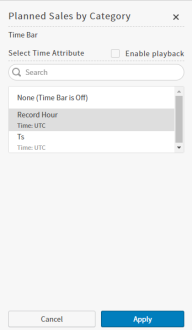
-
Using the Time Bar sidebar, you can:
- Enable the time bar. See Enable the Time Bar for a Visual.
- Disable the time bar. See Disable the Time Bar for a Visual.
- Select or change the time bar field. See Change the Time Bar Field.
- Enable playback, if the selected time bar field supports it. See Live Mode and Historical Playback.
-
After making changes, select Apply to apply the time bar changes you have specified.
-
Save the visual or dashboard to save your changes.