Manage Users in Symphony
Symphony provides the account management controls necessary to create users and manage user access of Symphony. Authorization for users to use product features and functions is controlled by the privileges, permissions, and attributes that are assigned to users, groups, and tenants.
To add a new user quickly and easily, see Add New Users.
Edit an Existing User
You can quickly and easily edit a user as an admin by selecting Users from the main menu on the Symphony home page. More advanced updates are managed in the Managed Dashboards and Reports modules, or the Data Discovery module.
Edit basic user information:
-
Log in to Symphony as a administrator or a user who has appropriate permissions.
-
Select Users from the main menu on the Symphony home page. The Users work area opens.
-
Select Edit User from the Actions menu for the user you want to edit. An Edit user work area opens.
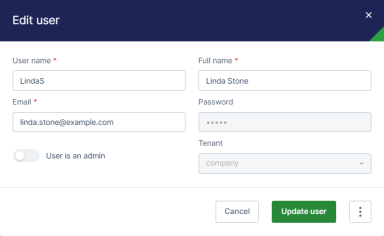
-
Update the User name, Full name, and Email as needed. Optionally, enable or disable User is an admin. The Password and Tenant fields are not editable here.
-
Select Update user to save your changes.
 If you need to make other changes to this user, select the menu button, then select Edit in Managed Dashboards. The Accounts work area for user accounts opens.
If you need to make other changes to this user, select the menu button, then select Edit in Managed Dashboards. The Accounts work area for user accounts opens.
To perform user tasks in Managed Dashboards:
-
Log in to Symphony as an administrative user, and open Manged Dashboards. The main work area opens.
-
Select Profile in the main menu, and Administration in the Profile sub menu. A Symphony Overview work area opens.
-
Select the Account Service menu to the left of the work area to expand the Account Service menu, then select Accounts to open the work area.
-
Select a user, then Edit from the Contextual Menu. The '<Display Name>' account details work area opens.
-
Perform your user tasks, then save your changes.
To perform user tasks in Visual Data Discovery:
A few user tasks are accomplished in Visual Data Discovery.
-
Log in to Symphony as an administrative user, and open Visual Data Discovery. The main work area opens.
-
Select Users & Groups in the main menu. The Users and Groups work area opens.
 insightsoftware strongly recommends you perform most tasks in Managed Dashboards and Reports; in general you should only need to add and remove users from groups in Visual Data Discovery.
insightsoftware strongly recommends you perform most tasks in Managed Dashboards and Reports; in general you should only need to add and remove users from groups in Visual Data Discovery. -
Select a user and perform your user tasks in the work area.
-
Select Save to save your changes.
See the following topics: