Add New Users
As an admin user or user with appropriate permissions, you can quickly and easily add new users to your Symphony environment.
Add a new user as an administrator or user with appropriate permissions:
-
Log in to Symphony as a administrator or a user who has appropriate permissions.
 Log in as a tenant Admin user to create users who can access your tenant data.
Log in as a tenant Admin user to create users who can access your tenant data. -
Select Users from the main menu. The Users work area opens.
-
Select Create. A Create user work area opens.
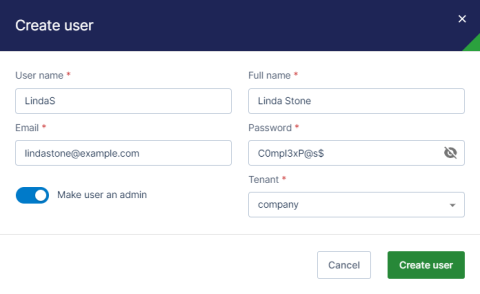
-
Supply values for the User name, Full name, Email, and Password. The Tenant is company, and cannot be changed if no other tenants exist.
 The default Tenant for all users is company; select another tenant from the list if you are creating a user for a tenant in a multi-tenancy environment.
The default Tenant for all users is company; select another tenant from the list if you are creating a user for a tenant in a multi-tenancy environment. -
Optionally, enable Make user an admin to grant this user admin permissions within the Symphony or Symphony tenant environment.
-
Select Create user to create the new user. A success message appears, and you are returned to the User work area.
The new user is added to the list of users. You can select an action from the Actions column next to the user to edit some user information, or delete the user if needed.
To update, edit, or make other changes to existing users, see Edit an Existing User.
See the following topics: