Field Capabilities
This applies to: Visual Data Discovery
When you create your source or create fields in a source, Symphony defines default field capabilities for your data. You can adjust the predefined capabilities of native and derived fields on the Fields tab of your source, enabling or disabling capabilities as needed. If you update a source, any field capabilities you set remain unchanged.
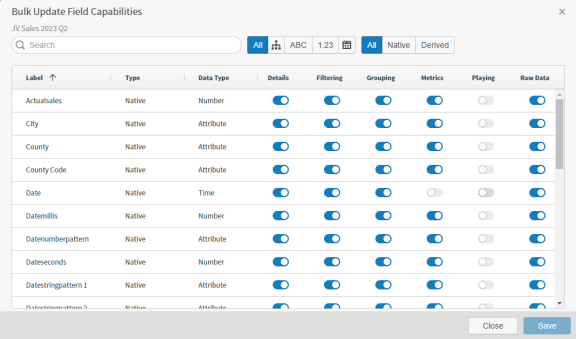
Use Search to find specific fields by Label, or use the provided filtering options to narrow the list of visible fields:
- Filter by data type: Show All data type fields: Attribute (ABC), Number (1.23) or Time (
 ).
). - Filter by type: All, Native, or Derived.
![]() You can only update the fields you have made visible in this source.
You can only update the fields you have made visible in this source.
Select the toggle for any of the available options to enable or disable the field capabilities for that field. See Update Field Capabilities.
![]() If your source data does not contain enough data for a field capability, enabling or disabling it will have no effect on the field. For example, insufficient data can prevent display of details in detailed data views, even if the Details option is enabled.
If your source data does not contain enough data for a field capability, enabling or disabling it will have no effect on the field. For example, insufficient data can prevent display of details in detailed data views, even if the Details option is enabled.
Field Capabilities Options
| Capability | Description |
|---|---|
| Details |
When enabled, the field is visible in detailed data views.
|
| Filtering |
When enabled, you can filter data using this field.
|
| Grouping |
When enabled, the field can be included in grouping.
See Using the Raw Data Capability for more information on using Grouping and Raw Data together. |
| Metrics |
When enabled, metrics are provided for this field.
|
| Playing |
When enabled, the data can be played in the visual.
|
| Raw Data |
When enabled, the data is displayed in table visuals and can be exported with the visual to CSV and XLSX formats, using the Raw Data export option in visuals and details menus. When disabled, field data is hidden and not included in any raw data exports, including dashboard reports, and cannot be included in keysets. See Using the Raw Data Capability for more information.
Not supported by hierarchical fields. |
![]() Meta flags are defined by the connector for each field during source creation. The connector performs data sampling to define some technical details and create the flags. These flags are not visible in the user interface. Manage using
Meta flags are defined by the connector for each field during source creation. The connector performs data sampling to define some technical details and create the flags. These flags are not visible in the user interface. Manage using /api/sources/{sourceId}/fields.
Using the Raw Data Capability
Use the Raw Data option to control the visibility of raw data for your fields. This allows you to prevent export or use of specific fields that may contain sensitive information. It's enabled by default; disable to prevent export, views, and use of data fields as needed.
![]() If you disable Raw Data for a field used in an existing visual, the field remains visible in the visual, but cannot be exported with the visual in any format. Once you remove a field from a visual that has Raw Data disabled, you can't add it back in.
If you disable Raw Data for a field used in an existing visual, the field remains visible in the visual, but cannot be exported with the visual in any format. Once you remove a field from a visual that has Raw Data disabled, you can't add it back in.
| Field Capability Options | Field Behaviors |
|---|---|
| Raw Data: Enabled |
Fields are available for use and access in:
|
| Raw Data: Disabled |
Fields are hidden from:
Keysets:
Calculation Builder:
|
|
Raw Data: Disabled Grouping: Disabled |
When Grouping and Raw Data is disabled on a field, the field is additionally hidden from:
|
![]() To ensure a field is excluded from all exports, disable Details, Grouping, and Raw Data for that field. The field data can be exposed if Filtering capability is enabled. To prevent this, either turn off filtering, or hide the field but filter by its value by defining a custom value for the field. See Filter Values Menu - Fields Tab.
To ensure a field is excluded from all exports, disable Details, Grouping, and Raw Data for that field. The field data can be exposed if Filtering capability is enabled. To prevent this, either turn off filtering, or hide the field but filter by its value by defining a custom value for the field. See Filter Values Menu - Fields Tab.