Save Visuals With Their Current Names
This applies to: Visual Data Discovery
When you have finished making changes to a visual on a dashboard, you can save it with its original name. Changes you've made to the visual will appear on all dashboards that use the visual.
![]() If you are editing the visual in a dashboard, you can save the visual with its current name when you save the dashboard. However, the default is not to save them when you save the dashboard. You must explicitly elect to save them on the dashboard Save Options dialog. See Save a Dashboard.
If you are editing the visual in a dashboard, you can save the visual with its current name when you save the dashboard. However, the default is not to save them when you save the dashboard. You must explicitly elect to save them on the dashboard Save Options dialog. See Save a Dashboard.
![]() To save visuals, you must be logged in a user with write permissions for the visual or with the Administer Visuals group privilege.
To save visuals, you must be logged in a user with write permissions for the visual or with the Administer Visuals group privilege.
To save a visual with its current name:
-
Select the visual on a dashboard or in the Visual Gallery. When selected on a dashboard, a blue border appears around the visual. If you select a visual with a streaming data source, the time bar (Data DVR) appears.
-
Select save (
 ) in the upper right corner of the visual.
) in the upper right corner of the visual.-
If you are editing the visual in the Visual Gallery, the Save Options dialog appears.
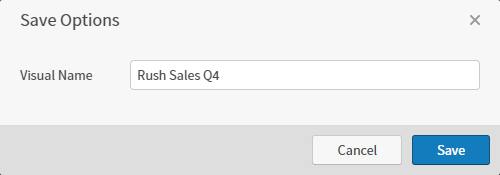
Optionally, specify a new visual name in the Visual Name box and select Save. The visual is saved.
-
If you are editing the visual in a dashboard, a warning appears indicating that the visual changes will occur for all dashboards that use the visual.
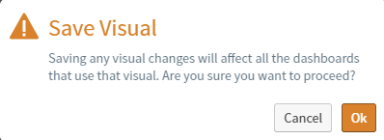
Select OK on the warning dialog. The visual is saved.
-