Ungroup Table Data Using the Table Settings Sidebar
This applies to: Visual Data Discovery
You can ungroup table data using the Table Settings sidebar.
To ungroup table data using the Table Settings sidebar:
-
If you are editing the visual in a dashboard, select Settings from the visual drop-down menu. The sidebar menu for the visual appears.
If you are editing the visual from the Visual Gallery, the sidebar appears to the right of the visual.
-
Select
 on the sidebar menu. The Table Settings sidebar for the visual appears.
on the sidebar menu. The Table Settings sidebar for the visual appears.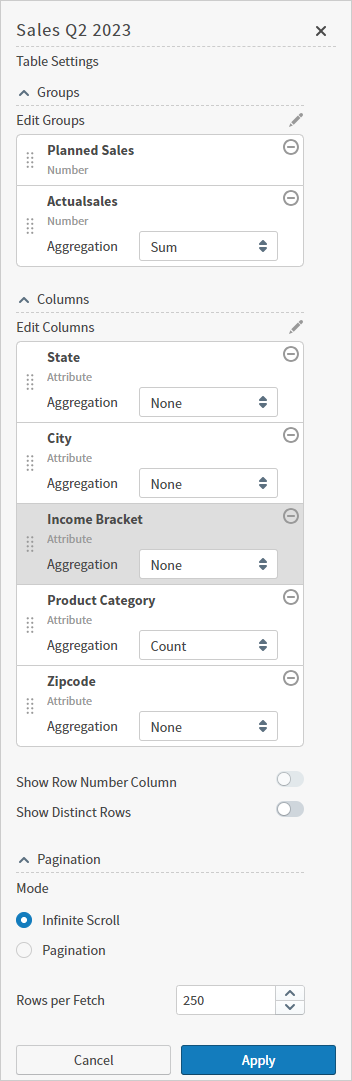
-
You can remove a field from grouping in several ways:
-
Select and drag the field from the Groups section of the Table Settings sidebar to the Columns section.
-
In the Groups section of the sidebar, select
 corresponding to the field you want removed from grouping.
corresponding to the field you want removed from grouping. -
Select the edit icon (
 ) for Edit Groups on the sidebar menu. The Table Settings sidebar changes and only the fields included are listed. Clear the checkbox of the field you want to remove from grouping. Note that this also removes the field from the table and you must manually add it back if you want its column shown in the table. Select Continue when you've completed your changes.
) for Edit Groups on the sidebar menu. The Table Settings sidebar changes and only the fields included are listed. Clear the checkbox of the field you want to remove from grouping. Note that this also removes the field from the table and you must manually add it back if you want its column shown in the table. Select Continue when you've completed your changes.
-
-
Select Apply to apply your changes to the table.
-
Save the dashboard and visual.