Hide Columns Using the Table Settings Sidebar
This applies to: Visual Data Discovery
To hide table columns using the Table Settings sidebar:
-
If you are viewing the table in a dashboard, select Settings from the visual drop-down menu. The sidebar menu for the visual appears.
If you are viewing the visual from the Visual Gallery, the sidebar appears to the right of the visual.
-
Select
 on the sidebar menu. The Table Settings sidebar for the visual appears.
on the sidebar menu. The Table Settings sidebar for the visual appears.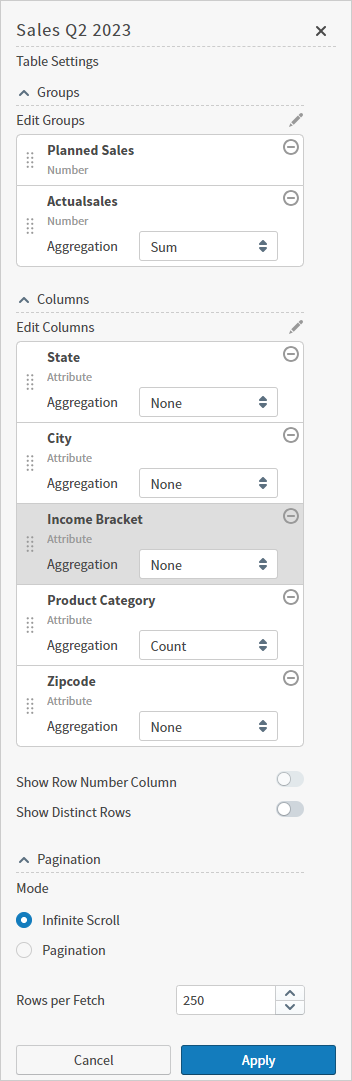
Select
 to access Custom Metrics Editor or Derived Field Editor.
to access Custom Metrics Editor or Derived Field Editor. -
Select
 next to Edit Columns on the sidebar. The Table Settings sidebar changes and only the fields available in the data source are listed.
next to Edit Columns on the sidebar. The Table Settings sidebar changes and only the fields available in the data source are listed. 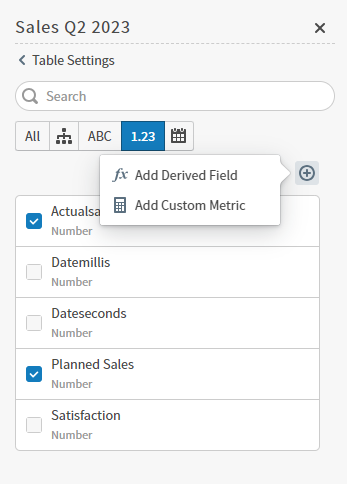
-
Clear (uncheck) the fields you want to hide from the table.
 There is an alternate, quicker, method for hiding columns in a table.
There is an alternate, quicker, method for hiding columns in a table. Use the search bar to search for a field in the table. Use the buttons under the search bar to limit the fields you see in the list.
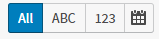
Select To 
See all available fields. 
Limit the field list to the available attributes. 
Limit the field list to the available numeric metrics. 
Limit the field list to the available date and time fields. -
When you are finished hiding your fields, select Continue and examine your updates. If they are correct, select Apply.
-
Save the dashboard and visual.
Hide Table Columns Using the Table Settings Sidebar (Alternate Method)
To more quickly hide columns in a table:
-
If you are viewing the table in a dashboard, select Settings from the visual drop-down menu. The sidebar menu for the visual appears.
If you are viewing the visual from the Visual Gallery, the sidebar appears to the right of the visual.
-
Select
 on the sidebar menu. The Table Settings sidebar for the visual appears.
on the sidebar menu. The Table Settings sidebar for the visual appears.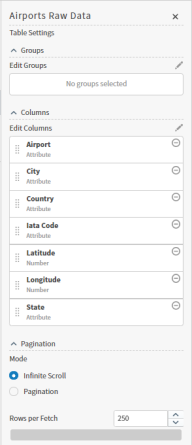
-
In the Columns section of the sidebar, select
 corresponding to the columns you want hidden from the table. (You can add them back if needed later.)
corresponding to the columns you want hidden from the table. (You can add them back if needed later.) -
Select Apply to apply your changes to the table.
-
Save the dashboard and visual.