Hide Columns Using the Table Context Menu
This applies to: Visual Data Discovery
To hide table columns using the table context menu:
-
View the table visual in a dashboard or from the Visual Gallery.
-
Select
 next to the column heading name to access the table context menu.
next to the column heading name to access the table context menu.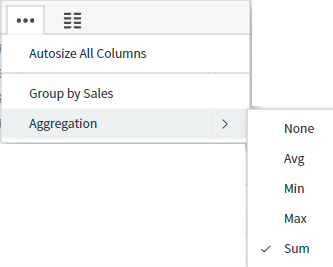
-
Select the
 tab on the context menu. A list of all the fields in the data source appears.
tab on the context menu. A list of all the fields in the data source appears.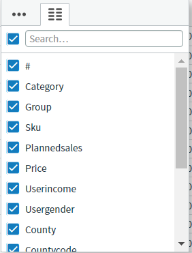
-
Clear (uncheck) the fields you want to hide in the table.
Use the search bar to search for a field in the table.
Fields you hide disappear from the table.
-
Save the dashboard and visual.