Move Table Columns
This applies to: Visual Data Discovery
You can rearrange (move) the columns in a table while you are viewing the table. After you save the dashboard or visual, the column rearrangement is retained after you close the dashboard. It is also retained when you share or export the dashboard or visual.
To select the columns in a table:
-
If you are editing the visual in a dashboard, select Settings from the visual drop-down menu. The sidebar menu for the visual appears.
If you are editing the visual from the Visual Gallery, the sidebar appears to the right of the visual.
-
Select
 on the sidebar menu. The Table Settings sidebar for the visual appears.
on the sidebar menu. The Table Settings sidebar for the visual appears.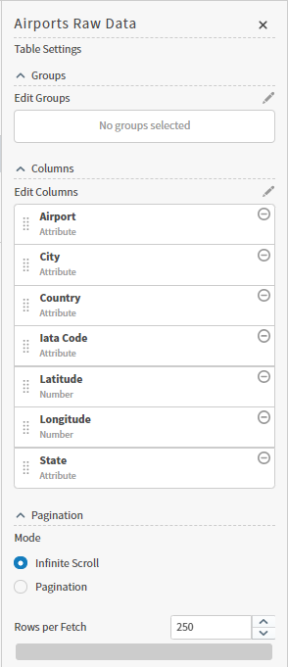
-
To move a column, select its name and then drag it up or down in the Columns list, as appropriate. The first column in the list will appear on the left side of the table.
-
Select Apply to apply your changes to the table.
-
Save the dashboard and visual.