Modify Pivot Table Metrics and Metric Layout
This applies to: Visual Data Discovery
The metric layout can be rows or columns. It identifies the direction in which you want the metric heading (as rows or as columns). It changes how the data is presented in the table.
To modify the layout of metric used for the table:
-
Edit the pivot table you want to modify. See Edit Visuals.
-
If you are editing the visual in a dashboard, select Settings from the visual drop-down menu. The sidebar menu for the visual appears.
If you are editing the visual from the Visual Gallery, the sidebar appears to the right of the visual.
-
Select
 on the sidebar menu. The Pivot Table Settings sidebar for the visual appears.
on the sidebar menu. The Pivot Table Settings sidebar for the visual appears.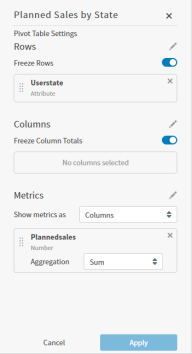
-
Select the metric layout you want in the Show metrics as drop-down menu. Options are Columns or Rows.
-
Optionally modify the metrics in the pivot table:
- Select
 in the Metrics area of the Configure Pivot sidebar. The sidebar changes to show all the possible metrics for the table.
in the Metrics area of the Configure Pivot sidebar. The sidebar changes to show all the possible metrics for the table. - Select the metrics you want to add and clear the ones you want to remove. If you want to select all the columns, select Select All. Use the search bar at the top of the sidebar to search for a field. When you select
 on the search bar, a filter drop-down menu appears so you can list only fields of a specific type (Number, Attribute, or Time).
on the search bar, a filter drop-down menu appears so you can list only fields of a specific type (Number, Attribute, or Time). - Select OK.
You can modify the method by which the metric is aggregated (AVG, MIN, MAX, SUM, or LAST VALUE). See Metric Aggregation Functions.
- Select
-
Select Apply to apply your changes to the pivot table.
-
Save the dashboard.