Modify Bar Charts
This applies to: Visual Data Discovery
When you first create a standard bar chart or a multiple metric bar chart, the default settings specified in the data source configuration are used to create the visuals.
Using the Settings sidebar, you can further refine your selected bar chart.
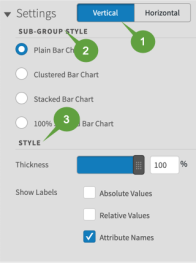
| # | Description |
|---|---|
| 1 | Select an orientation for your Bar chart: Vertical or Horizontal. |
| 2 | Sub-Group Style: this option is only available for standard bar charts. Select the specific bar chart style: Plain Bar Chart, Clustered Bar Chart, Stacked Bar Chart, or 100% Stacked Bar Chart. |
| 3 |
Style: The following options are included available for both standard bar charts and multiple metric bar charts.
|