Adjust the Time Bar Range Using the Time Range Dialog
This applies to: Visual Data Discovery
To adjust the time bar time range for a visual using the time range dialog:
-
Select the visual.
-
Select the range setting icon (
 ) on the time bar. The Time Range dialog appears.
) on the time bar. The Time Range dialog appears.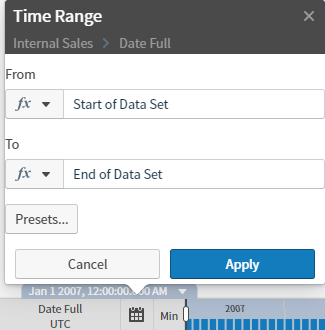
-
Use the From and To boxes to specify the default time bar range.
You can set the range in static time or dynamic time, or use preset ranges provided with Symphony.
-
Select Static Time or Dynamic Time in the fx drop-down menu.
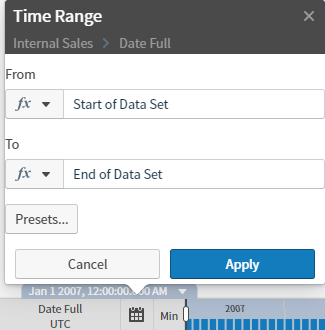
If you select Static Time, the From and To boxes are filled with default dates and times. Use the boxes to select specific from and to times:
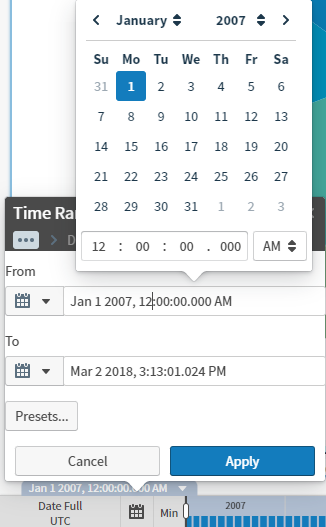
If you select Dynamic Time, the From and To boxes are filled with Start of data and End of data automatically. Use the boxes to select different dynamic from and to times:
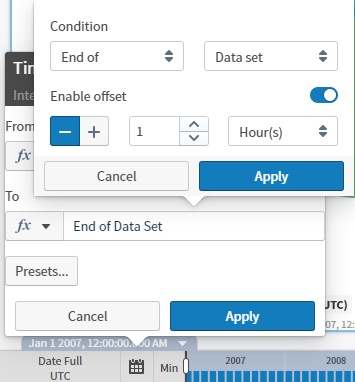
-
Alternatively, select Presets... to fill the From and To boxes with predefined time ranges provided by Symphony:
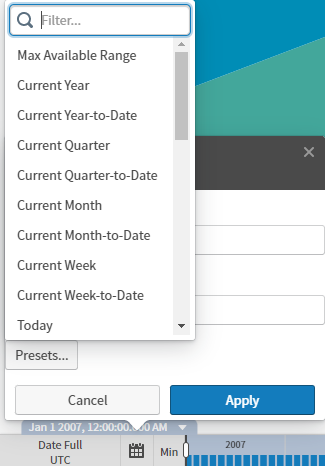
Use the filter box at the top of the presets list to locate the preset setting you want. Descriptions of each of the preset options are provided in Preset Time Ranges.
-
-
Select Apply to apply the new time range setting. It is applied to the visual. If the visual is using a unified time bar, the new time range setting is applied to all the visuals using the unified time bar. See Work with Unified Time Bars.
-
Save the dashboard.