Mute a Subscribed Link for a Visual
This applies to: Visual Data Discovery
You can mute (disable) cross-source and same-source links that you do not want a visual on a dashboard to subscribe (use). When a visual mutes a link subscription, the visual can no longer be filtered by the link field if another visual creates a cross-visual filter for it.
To mute to a same-source or cross-source link for a dashboard visual:
-
Select
 on the dashboard icon bar. The Dashboard Interactions dialog appears. In the following image, no cross-source links are defined for the dashboard.
on the dashboard icon bar. The Dashboard Interactions dialog appears. In the following image, no cross-source links are defined for the dashboard. 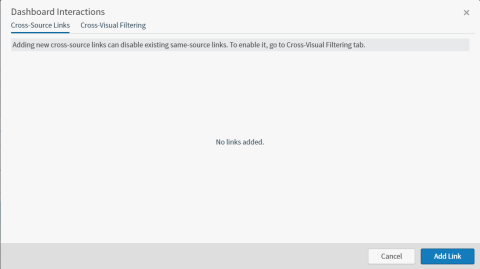
-
Select the Cross-Visual Filtering tab.
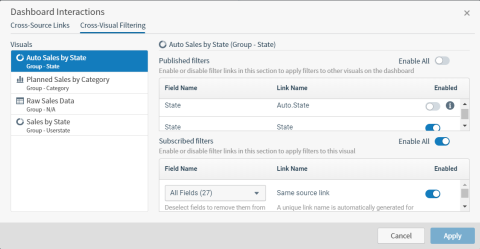
-
Select a visual in the Visuals list on the left of the tab. The right side of the tab show the link filters to which the visual can subscribe in the Subscribed filters table.
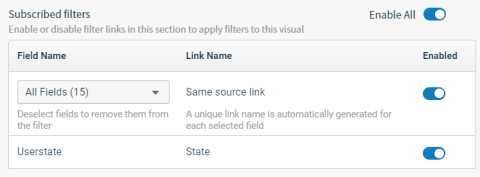
-
If you want the visual to mute all of the links available, slide the
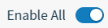 switch off (to the left). It no longer is blue.
switch off (to the left). It no longer is blue.If you just want the visual to mute an individual link, locate the link name in the table of Subscribed filters, and slide its corresponding switch in the Enabled off. Repeat this for every individual link you want muted.
-
Optionally, repeat Steps 3 and 4 for other visuals listed on the left of the tab.
-
When you have finished muting the links, select Apply.
-
Save the dashboard to save the cross-visual link specifications.