Sort and Filter Metric Data
This applies to: Managed Dashboards, Managed Reports
To quickly filter or sort data while editing, use the sort & filter icon shown for the values you want to sort by or filter.
For example, you can filter the range of dates shown on a chart, or sort a table's rows by a measure.
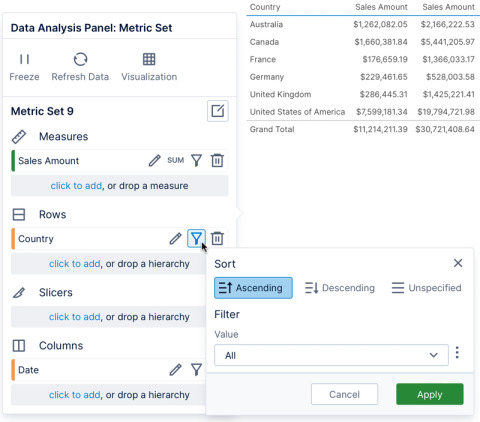
![]() For measures, this quick sorting option reorders the rows of data by its values. If you want to reorder the columns by this measure instead, use the right-click sorting options or set up custom measure sorting.
For measures, this quick sorting option reorders the rows of data by its values. If you want to reorder the columns by this measure instead, use the right-click sorting options or set up custom measure sorting.
This is the same popup shown when sorting a table visualization from one of its column headers, and it can contain options such as changing the grouping of the data.
You can also right-click (or long-tap) data directly in the visualization and access sorting and filtering options from the context menu.
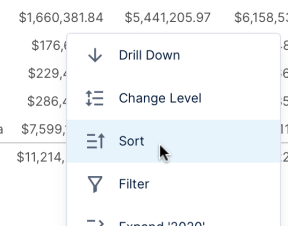
If you choose Sort, a list of measures or hierarchies may appear if there is more than one related to what you clicked. Choose what values should be used to sort the rows (or columns), then choose the sort order. For an example of sorting using the context menu, see Sorting a table visualization.
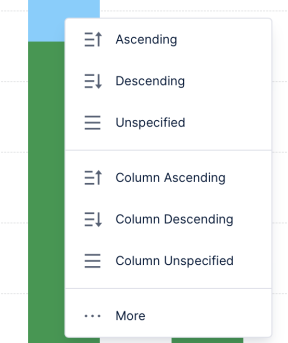
If there are multiple columns (or series) of data that can be sorted, additional options appear allowing you to sort the Columns Ascending or Columns Descending instead of sorting the rows. The More... option brings up the same sort & filter popup shown above with options to change how the data is grouped.
If you choose Filter, you can choose to keep only or exclude the data you right-clicked on. This can apply to multiple rows, columns, or data points at once if you clicked or dragged to select multiple. You can also choose the name of a hierarchy listed to choose some of its values to filter by, or choose Clear All to clear any previous filtering (if applicable).
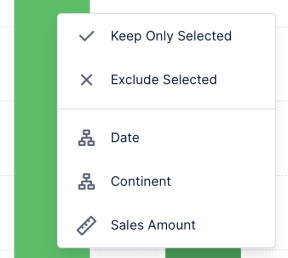
For an example of excluding selected data, see Exclude data points from the visualization.
These context menu options are available even when you or others are viewing this metric set after it's been added to a dashboard and shared. By sorting and filtering with the metric set checked out to you, you can determine the initial settings when it's viewed the first time.
More advanced options are available from the Data Analysis Panel as described in Define custom hierarchy sorting, Define custom measure sorting, and Displaying top/bottom records.