Upload a Translation File For a Source
This applies to: Visual Data Discovery
Provide localization support by uploading metadata dictionaries for your data sources by uploading a translation file in CSV format for each data source you create. Use this translation file to define label translation for fields and custom metrics for your users in their preferred language.
Translation File Prerequisites
- Build your metadata dictionary as a comma separated values file (.csv) as shown below, using appropriate Locale labels for each language.
- Include as many or as few of the fields from your data source, in any order. Symphony displays the appropriate translation with each included field in the language defined by the user's settings. If no translation is provided, the original field name is shown.
- Provide a translation entry for each language represented. If your file is missing a language entry for a field, Symphony rejects the file upload.
Field Label,ua_UK,en_GB city,місто,city county,округ,county zip code,поштовий індекс,postcode date,дата,date income bracket,рівень доходу,income range product category,категорія продукту,product category satisfaction,задоволення,satisfaction year,рік,year
Upload or Replace a Translation File
To upload a translation file
-
Log in as a user with the Administer Sources privilege, or a user with read and write permission for the data source.
-
Select the Fields tab for the source, then select Upload Translation File. Symphony prompts you to upload your file from your system.
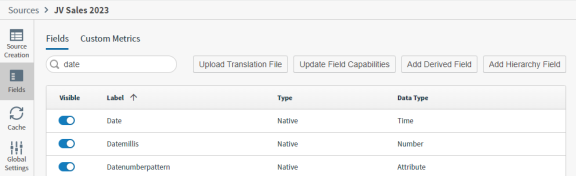
-
Browse to your file, then select Open. Symphony returns a success message. Translated fields are indicated by the translation icon (
 ) in the appropriate table.
) in the appropriate table.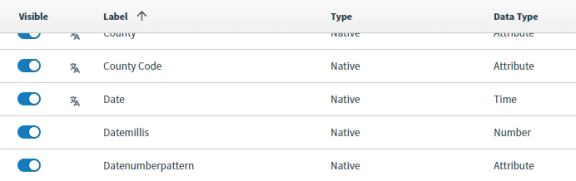
To replace a translation file
-
Log in as a user with the Administer Sources privilege, or a user with read and write permission for the data source.
-
Select the Fields tab for the source, then select Upload Translation File. Symphony prompts you to upload your file from your system.
-
Browse to your revised file, then select Open. overwrites the existing metadata dictionary and returns a success message. Translated fields are indicated by the translation icon (
 ) in the appropriate table.
) in the appropriate table.