Cache Tab
This applies to: Visual Data Discovery
![]() The data source configuration wizard and Refresh tab have been removed from Symphony. See Define a Visual Data Discovery Data Source Configuration.
The data source configuration wizard and Refresh tab have been removed from Symphony. See Define a Visual Data Discovery Data Source Configuration.
Symphony maintains data source metadata and, optionally, a cached result set of the data and statistics from the data store for each data source configuration you define.
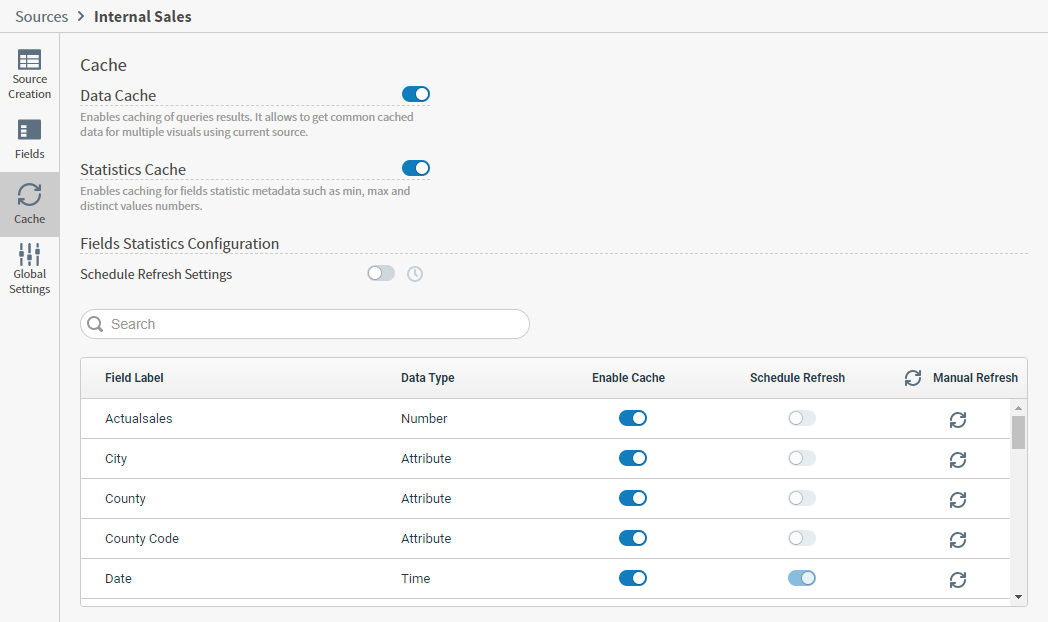
Use the Cache tab to:
-
Enable or disable Data Cache for this source. Any change you make to this section is automatically saved.
-
When you enable Data Cache, Symphony caches query results and common cached data for multiple visuals that use this source.
-
When disabled, this metadata is not cached.
-
-
Enable or disable Statistics Cache for this source. Any change you make to this section is automatically saved.
-
When you enable Statistics Cache, field metadata, such as minimum, maximum, and distinct values numbers are cached. You can enable and disable caching for individual field statistics when enabled.
-
When disabled, the Fields Statistics Configuration work area is disabled. If you disable this after setting up Schedule Refresh Settings, your schedule is deleted.
-
-
Manage caching for individual fields in the Field Statistics Configuration work area. Any change you make to this section is automatically saved.
-
You can enable or disable caching for each field, scheduled refreshing for each field, or manually refresh each field if needed. Fields that include a statistics override that prevents refreshing are indicated by an exclamation point in a triangle.
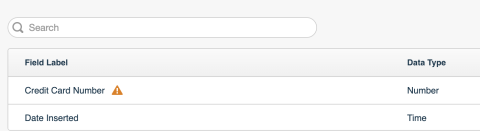
-
-
Use Schedule Refresh Settings to define Periodic or Advanced refreshing of fields with Schedule Refresh enabled. If you disable Schedule Refresh Settings, any schedule you had set up previously is deleted.
-
You can perform several bulk functions related to caching using menus in the header of the fields table.
- Select the Enable Cache menu (
 ) button to quickly enable or disable caching for all fields.
) button to quickly enable or disable caching for all fields. - Select the Schedule Refresh menu (
 ) button to quickly enable or disable scheduled refreshing for all fields. This is available only if you have enabled Schedule Refresh Settings and defined a frequency.
) button to quickly enable or disable scheduled refreshing for all fields. This is available only if you have enabled Schedule Refresh Settings and defined a frequency. - Select the refresh (
 ) button for Manual Refresh to trigger a manual refresh for all fields.
) button for Manual Refresh to trigger a manual refresh for all fields.
 When you add a new field to a data source, the scheduled refresh is not enabled for the new fields by default. Quickly enable scheduled refresh for all fields using the bulk update option in the Schedule Refresh menu on the Cache tab, or enable each field for scheduled refresh manually on the Cache tab.
When you add a new field to a data source, the scheduled refresh is not enabled for the new fields by default. Quickly enable scheduled refresh for all fields using the bulk update option in the Schedule Refresh menu on the Cache tab, or enable each field for scheduled refresh manually on the Cache tab. - Select the Enable Cache menu (
You can refresh the entire data source, all the fields in a data source, or select fields in a data source. For more information, see: