Define a Hierarchy Field for Your Data Source
This applies to: Visual Data Discovery
![]() Hierarchical fields are enabled by default at the server level. Work with Technical Support to disable.
Hierarchical fields are enabled by default at the server level. Work with Technical Support to disable.
After you have created your data source, define a hierarchy field for your data source. Once you've defined a hierarchy field, you can create a table visual or pivot table visual that uses your hierarchical data.
To add a hierarchy field:
-
Open the Fields tab of your hierarchical data source.
-
Select Add Hierarchy Field. The Add Hierarchy Field work area opens.
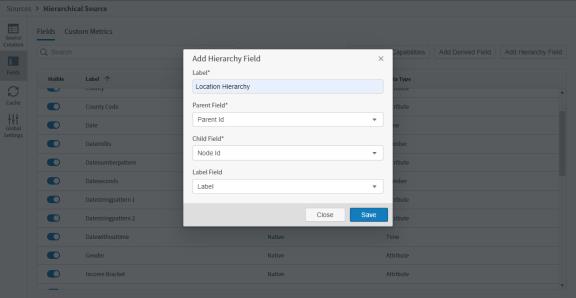
-
Select a Parent Field, a Child Field, and optionally select a Label Field if applicable. If you do not select a Label Field, the value selected for Child Field is used.
-
A parent field references another row from the same table using a unique identifier or unique name. This establishes the parent-child relationship. The parent and child fields must be the same field type, either an attribute or number.
-
A child field contains a unique identifier or unique name of an element in the hierarchical tree, unique within the scope of the table. The parent and child fields must be the same field type, either an attribute or number.
-
A label field contains a user friendly name of a hierarchy element. This optional field is visible on the visual if configured. This field does not need to be unique.
-
-
Select Save to save your new hierarchy field.
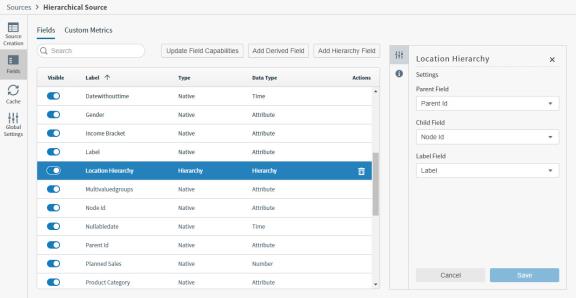
-
Optionally, disable the Time Bar on the General Settings tab.
-
Select Save Settings to save your changes.
You can now create a table visual or pivot table using the hierarchical data referenced by this hierarchy field.