Access the Derived Field Editor from the Color Sidebar
This applies to: Visual Data Discovery
To access the Derived Field Editor from the Color sidebar of a visual:
-
Select
 and then Color from the visual drop-down menu to access the Color sidebar.
and then Color from the visual drop-down menu to access the Color sidebar.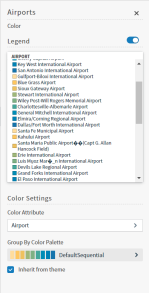
-
Select the Color Attribute box on the Color sidebar. A list of attribute, number, and time fields you can select for the color attribute appears in the Color sidebar.
-
Select
 in the Attribute, Number, or Time fields section of the sidebar. The following menu appears:
in the Attribute, Number, or Time fields section of the sidebar. The following menu appears: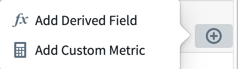
-
Select Add Derived Field to access the Derived Field Editor and create a derived field.
You can also access the Derived Field Editor when you edit any derived field listed on the Color sidebar. See the following steps.
-
Select
 and then Color from the menu to access the Color sidebar.
and then Color from the menu to access the Color sidebar. -
Select the Color Metric box on the Color sidebar. A list of fields you can select for the color metric appears in the Color sidebar.
-
Locate a derived field listed on the Color sidebar and select the ellipsis (
 ) next to it. The following menu appears:
) next to it. The following menu appears:
-
Select Edit on the menu to edit the derived field. The Derived Field Editor appears.