Delete Custom Metrics
This applies to: Visual Data Discovery
You can delete custom metrics from a data source in the Custom Metrics tab on the Fields tab, or by deleting the source entirely.
![]() You can't delete a custom metric if it is used by any visuals, materialized views, actions, or chart defaults.
You can't delete a custom metric if it is used by any visuals, materialized views, actions, or chart defaults.
![]() If you delete a source, your custom metric can't be used by associated visuals, materialized views, actions, or chart defaults.
If you delete a source, your custom metric can't be used by associated visuals, materialized views, actions, or chart defaults.
![]() If you try to delete a visual, dashboard, dashboard link, data source, or data source field, Symphony displays an error message naming any objects dependent on the item you’re trying to delete. You can delete the item after you’ve removed the association from the dependent object.
If you try to delete a visual, dashboard, dashboard link, data source, or data source field, Symphony displays an error message naming any objects dependent on the item you’re trying to delete. You can delete the item after you’ve removed the association from the dependent object.
To delete custom metrics from a data source while editing the data source configuration:
-
Edit the data source configuration in the UI. See Edit a Data Source Configuration.
-
Select the Fields tab.
-
Select Custom Metrics to open the Custom Metrics tab.
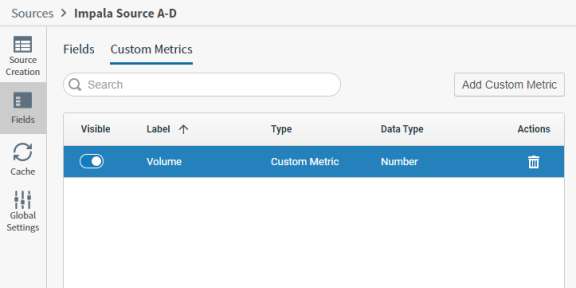
-
Locate the custom metric in the Custom Metrics table that you would like to remove.
-
Select the delete icon (
 ) in the Actions column.
) in the Actions column. -
Select Delete in the pop-up confirmation dialog. The custom metric is deleted if it is not in use.