View or Update Notifications
This applies to: Managed Dashboards, Managed Reports
Existing notifications in managed dashboards and reports in Symphony can be viewed and updated by you or your administrator.
Personal Notifications
You can access your notifications from your profile, which you can access from the main menu.
In the My Profile dialog, scroll down and select Notifications to view a list of your notifications.
You can enable, disable, or run multiple notifications at a time by selecting the notifications and selecting one of these options at the top of the dialog.
Select the Edit icon for a notification to make updates to it.
When you edit certain types of notifications or one of their options such as Select export content, it may be necessary to open the dashboard or other view that the notification was created from. If not open already, you'll see a prompt telling you this along with its name – select Ok to open the required view and continue.
![]() When you have a different dashboard or another view open than the one used to create a scheduled notification, when you edit that notification you can click to add the view as additional export content.
When you have a different dashboard or another view open than the one used to create a scheduled notification, when you edit that notification you can click to add the view as additional export content.
Manage Notifications
Administrators can view all of the existing user-defined notifications for this instance. You may also want to configure options that determine how and which users can share their content with other users.
In the administration area, expand Account Service on the left and select Notifications. You can search, sort, and filter the list of notifications by tenant (if applicable), account, or the kind of notification.
With a notification selected, you can edit it from the toolbar or view the related notification job details, if applicable.
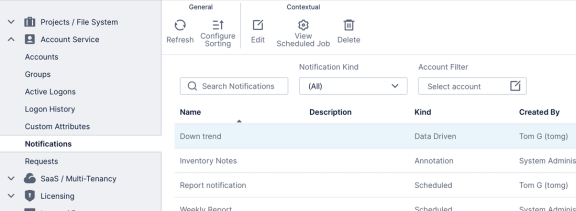
Alternatively, an administrator can also view the notifications for an individual user when editing their account.