Export a Data Discovery Dashboard or Report
This applies to: Visual Data Discovery
You can export your dashboards in a variety of formats. Exported dashboards enable you to share your data with others. JSON configuration exports allow you to transfer a dashboard to another Symphony environment. See Import a Data Discovery Dashboard.
Import feature is not yet available for Reports yet, will be added in future releases.
![]() When exporting, be aware that special characters are not supported. If your visual name or the name of the data source contains special characters, change the name before continuing.
When exporting, be aware that special characters are not supported. If your visual name or the name of the data source contains special characters, change the name before continuing.
![]() To export a dashboard/report, you must be a user belonging to a group with the Export Dashboards privilege.
To export a dashboard/report, you must be a user belonging to a group with the Export Dashboards privilege.
Dashboards can be exported in the following formats:
- PNG Screenshot (as an image).
- PDF file (as an image).
- JSON configuration (for the whole dashboard). JSON exports include dashboard interactivity profile settings to allow import of the same interactivity profile.
- XLSX format - as a spreadsheet with Raw Data or Visual Data. Each visual is included on its own sheet.
Reports can be exported in the following formats:
- PDF file.
- XLSX format - as a spreadsheet.
To export a dashboard:
-
On the dashboard, select
 on the dashboard icon bar. A drop-down menu appears.
on the dashboard icon bar. A drop-down menu appears.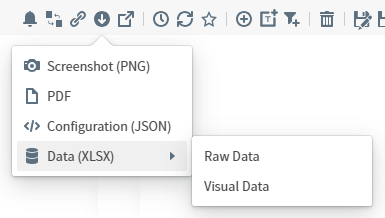
-
Select an export file format.
-
When you select Screenshot (PNG), Symphony creates a PNG file. This is downloaded to your browser.
-
When you select PDF format, the Export as PDF dialog appears.

Optionally, specify a header and footer for the PDF. Slide the Add Username switch on (to the right) to add a user name to the PDF. Slide the Add Timestamp switch on (to the right) to add a time stamp to the PDF. Then select Export.
-
When you select Configuration (JSON) format, the JSON file is automatically downloaded to your browser.
-
When you select Data (XLSX) > Raw Data or Data (XLSX) > Visual Data format, the XLSX file is automatically downloaded to your browser.
Dashboards exported using the export API can include source cache settings for the data and statistics caches in the payload.
API documentation is provided with your Symphony installation at this link:
<symphony-URL>/discovery/swagger-ui.html. -
To export a report:
-
On the report, select
 on the report icon bar. A drop-down menu appears.
on the report icon bar. A drop-down menu appears.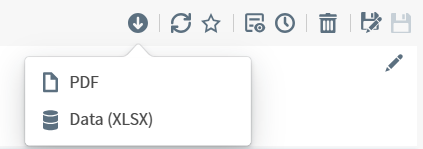
-
Select an export file format.
-
When you select PDF format, the Export as PDF dialog appears with a preview of the report.
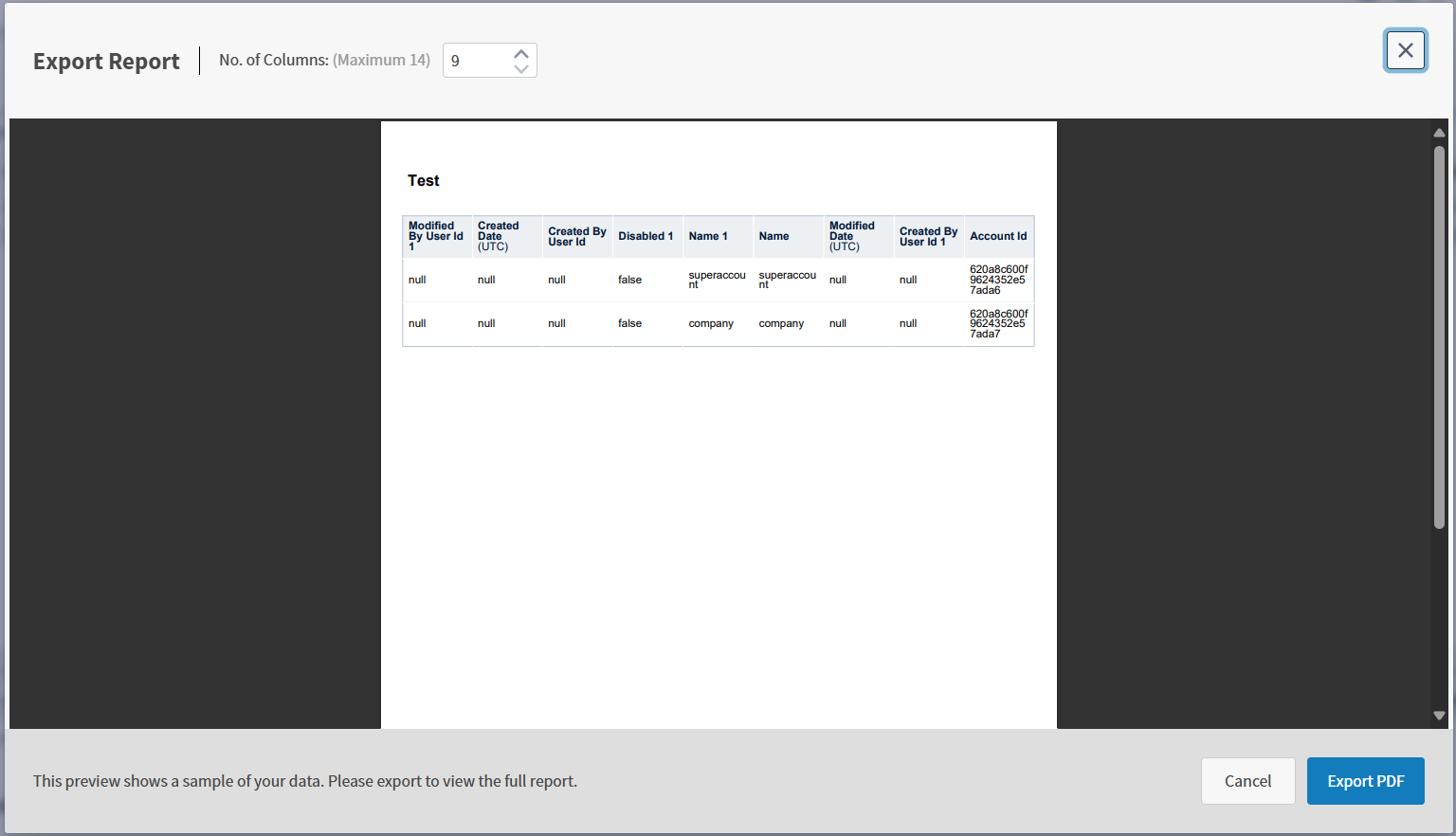
Optionally, specify a maximum columns for the PDF. Then select Export.
-
When you select Data (XLSX) format, the XLSX file is automatically downloaded to your browser.
-