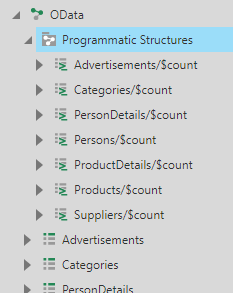Connecting to OData
This applies to: Managed Dashboards, Managed Reports
OData (or Open Data Protocol) is a REST-based data access protocol which was initially defined by Microsoft.
This article shows you how to connect to OData services such as Microsoft Azure Marketplace.
For a list of available services, see OData - Live Services.
See the following sections:
Connect to the OData Sample Service
Follow these steps to connect to a sample test service provided by odata.org.
Go to the main menu in Symphony and create a new data connector.
Select the Name box and enter a name for this connector (e.g., OData Sample Service).
Set the Data Provider drop-down to OData.
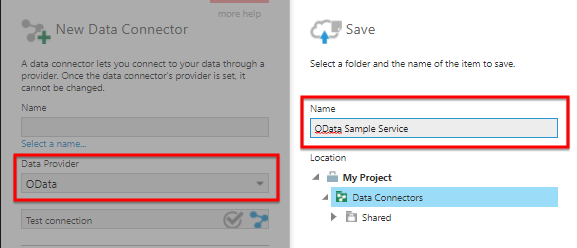
Set the Address to the service address, such as: http://services.odata.org/OData/OData.svc/
Select the Authentication method. For this example, select Anonymous.
![]() You can use the
You can use the Online Credentials authentication method to connect to SharePoint Office 365.
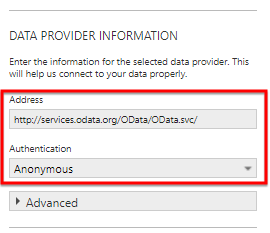
Select Submit to create the data connector and connect to the service.
To check the results, create a new dashboard from the main menu.
Expand the Data Connectors folder in the Explore window, then locate and expand your data connector.
Drag one of the OData tables to the dashboard canvas to see its data.
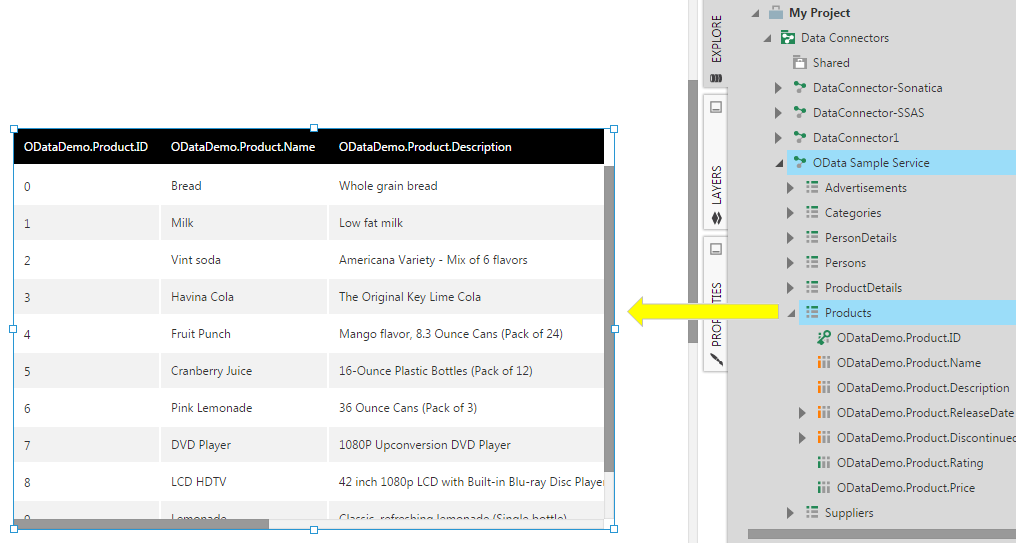
Connect to SharePoint
You can also connect to data on your SharePoint server using the OData protocol.
For example, set the Address to http://spserver/_vti_bin/listdata.svc/ and the Authentication method to Specified Windows credentials.
Advanced Properties
By default, the OData connector will auto-detect the OData version, but you can use the OData Service Version option to force a specific version (e.g., between V1 and V4).
The Records Per Page option specifies the number of records or rows to fetch at a time. By default, it is set to 100 but you can increase this in order to load data faster.
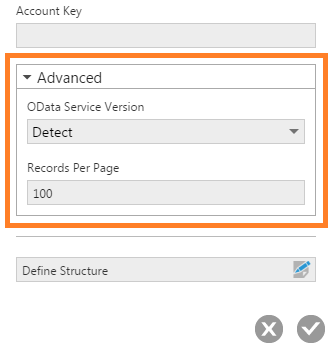
Using Query Options
Queries sent to the data source can include various options that you can set, including $filter, $expand, $top, $skip, $select, $orderby, and (when using OData version 4) $search.
These can be set when selecting a table in a data cube, by configuring its Tabular Select transform and selecting Parameters.
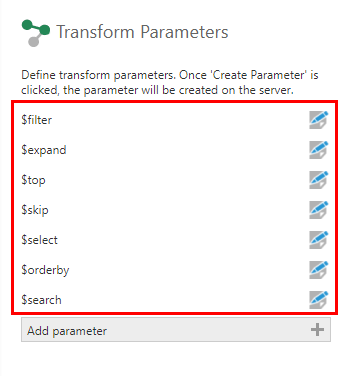
Click to edit one of the predefined parameters, and set the Value using the syntax used by OData query options following the equal (=) sign.
For example, the $filter parameter could be set to IataCode eq 'LAX'.
You will also find a Programmatic Structures folder located directly under the data connector, listing the results of the $count query option for each table, which you can drag onto a data cube or metric set.